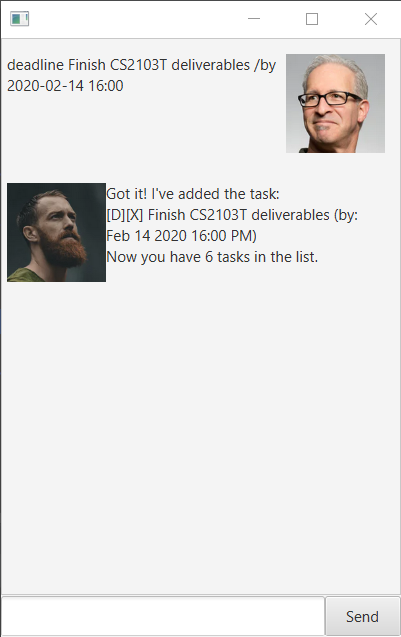duke
User Guide
Duke is for users who prefer to use a desktop app for keeping track of users’ todos, deadlines and events.
Features
Feature 1 - Todos.
Todos are a type of task that contain only an indicator to show if it is down, followed by a description.
Todos are tagged with [T]
eg. [T][X] Read finish chapter 3.
Feature 2 - Deadlines.
Deadlines are a type of task that contain only an indicator to show if it is down, followed by a description and a date to show its deadline.
Deadlines are tagged with [D]
eg. [D][X] Quizzes for CS2103T (by: May 5 2019, 18:00 PM).
Feature 3 - Deadlines.
Events are a type of task that contain only an indicator to show if it is down, followed by a description and a date to show its deadline.
Deadlines are tagged with [D]
eg. [E][X] Game farming event (at: May 6 2019, 20:00 PM).
Feature 4 - Saving to file
Whenever you make any changes to the database (ie. Adding, removing or marking tasks as done),
General Commands
list - Shows every todo, event and deadline in a list
Example of usage:
list
Expected outcome: Returns all items printed in a list format.
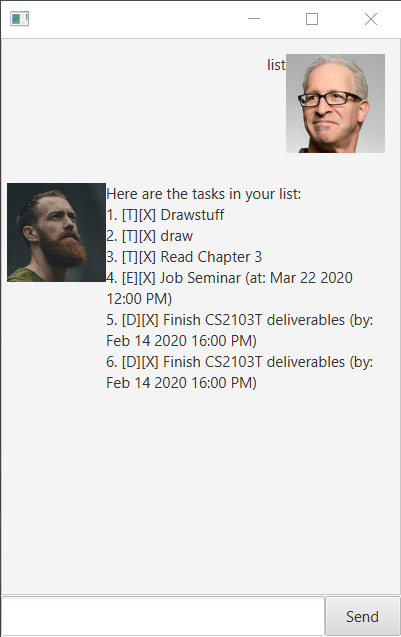
delete - Deletes the task from the index
Example of usage:
delete 2
Expected outcome: Removes the 2nd task from the list in the database.
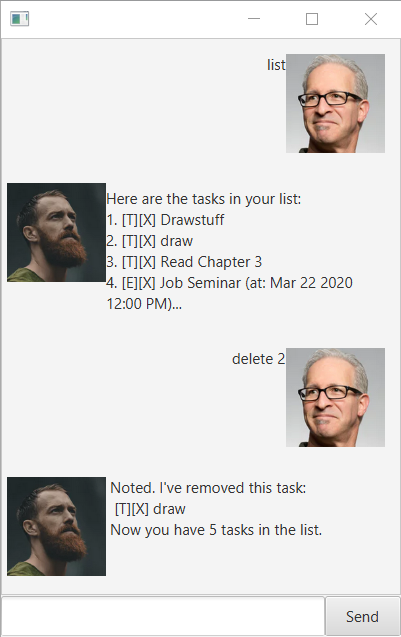
find - Finds all tasks related to the keyword
Example of usage:
find Draw
Expected outcome: Returns all tasks with the keyword ‘book’.
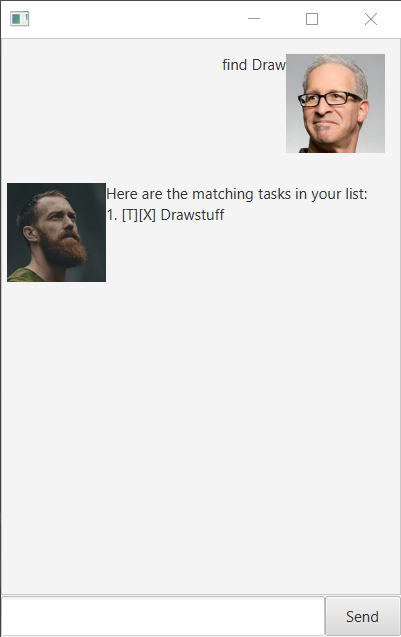
done - Marks the task from index as done
Example of usage:
done 2\
Expected outcome: Update the 2nd task from the list in the database as done.
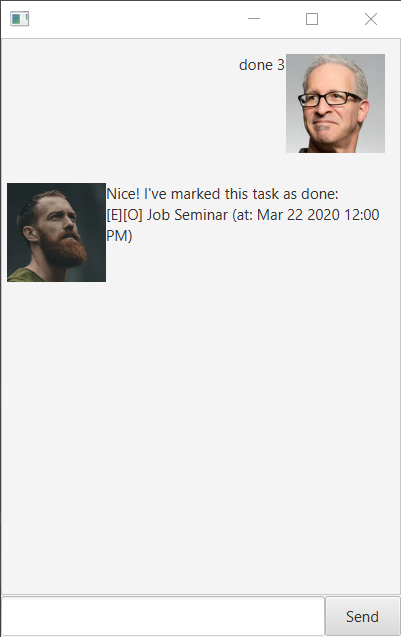
Commands to add tasks (ie. Todos, Events and Deadlines)
todo - Adds a todo into the list.
todo <Description>
A todo has no date involved. todo should be followed by a short description
Example of usage:
todo Read Chapter 3
Expected outcome: Adds a todo with the corresponding description to the list.
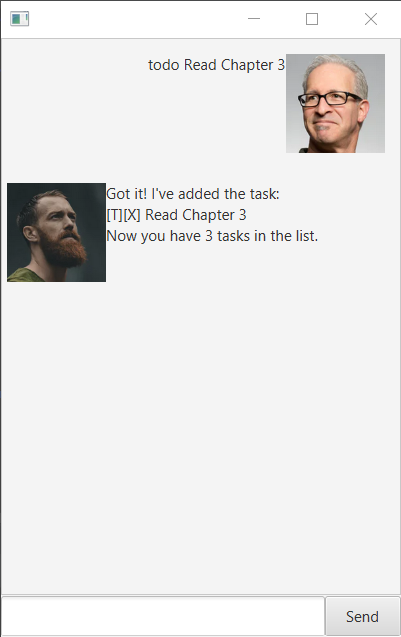
event - Adds a event into the list.
event <Description> /at <Date>
For Date, please use the following format:
yyyy-mm-dd hh:mm. Eg. 2020-02-14 18:00
An event has a date involved.
Example of usage:
event Job Seminar /at 2020-03-22 12:00
Expected outcome: Adds a event with the corresponding description and date to the list.
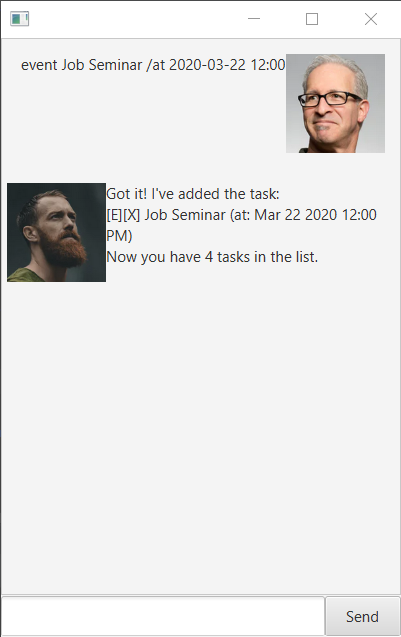
deadline - Adds a deadline into the list.
deadline <Description> /by <Date>
For Date, please use the following format:
yyyy-mm-dd hh:mm. Eg. 2020-02-14 18:00
An event has a date involved.
Example of usage:
deadline Finish CS2103T deliverables /by 2020-02-14 16:00
Expected outcome:
Adds a deadline with the corresponding description and date to the list.